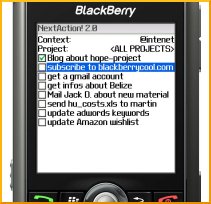 I have been spending time with version 2 of S4BB's NextAction! product, which is a Blackberry add-on designed to help manage your projects and next actions on your Blackberry - and is specifically intended for use with the Getting Things Done methodology. This product has been around for a while, but I felt version 1 was clunky with limited functionality, and significant usability challenges. In contrast, the new version 2 is a huge improvement, and I am now comfortable recommending it here.
I have been spending time with version 2 of S4BB's NextAction! product, which is a Blackberry add-on designed to help manage your projects and next actions on your Blackberry - and is specifically intended for use with the Getting Things Done methodology. This product has been around for a while, but I felt version 1 was clunky with limited functionality, and significant usability challenges. In contrast, the new version 2 is a huge improvement, and I am now comfortable recommending it here.
NextAction! is add-on software designed specifically for Blackberry handhelds, and it adds a new dimension to your Blackberry task management. It syncs seamlessly with the tasks on your desktop, works with Windows, Mac, and Blackberry Enterprise Server (BES), and supports desktop apps like Microsoft Outlook, Lotus Notes, Act!, Novell Groupwise, iCal, Entourage, etc.
Better tasks for Blackberry
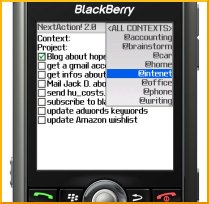 Why do you need a better way to manage tasks on Blackberry? The Blackberry's built-in task application is woefully inadequate. It does a poor job with categories, has a cumbersome interface, and offers very little in the way of filtering.
Why do you need a better way to manage tasks on Blackberry? The Blackberry's built-in task application is woefully inadequate. It does a poor job with categories, has a cumbersome interface, and offers very little in the way of filtering.
NextAction provides a clean way of viewing and organizing your tasks by Context (category) and Project (Contexts are automatically synched with the Categories you create on your desktop, while Projects need to be created within NextAction!). You can change your view with one click by selecting a new Context (see the view at right).
You can also create new next actions from within the NextAction! application, and mark existing tasks as complete. Furthermore, you hide completed tasks in your view so they get out of your sight when you're done with them.
You can try it risk free with the free trial version of NextAction! -- if you're a Blackberry user, and a GTD follower, I recommend giving it a spin to see if it will work for you.
Pros:
- NextAction! isell-suited for use with GTD
- NextAction is much better than the Blackberry's native Task application
- Excellent support for Contexts / Categories
- Coexists peacefully with built-in Blackberry applications
- Excellent integration with Desktop applications and BES
- Nice keyboard shortcuts to make managing next actions easier
- Available in English, German, and Chinese language versions
- Supports latest Blackberry models (Blackberry Pearl, 8800, Curve, etc.)
- Nice, long, free trial so you can check it out before you buy
Cons:
- Pricey - $40-$50 depending on where you purchase it (upgrades from v1 are $20)
- Limited sorting capability - can't sort by due date or priority
- Only supports Blackberry devices
Related items
- Jott a note to yourself (5/10/2007)
- TravelHack: Find good plane seats on the run (1/31/2007)
- GTD and ClearContext guidance (4/16/2007)

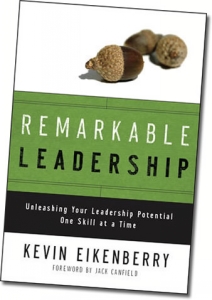
 :
: These types of messages have made me more conscious of the content of the messages I leave for others. I try to follow this general recipe for voice mails I leave:
These types of messages have made me more conscious of the content of the messages I leave for others. I try to follow this general recipe for voice mails I leave: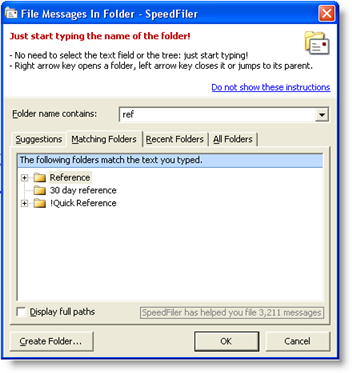 SpeedFiler's better way
SpeedFiler's better way