 I've been test driving a web-based project management tool called Projjex, and it is pretty cool. I'm using the free version, which is limited to a single project (but supports multiple users/participants for that project). Even with the single-project limitation, the free version of Projjex does a nice job of showing off the UI and features of the tool.
I've been test driving a web-based project management tool called Projjex, and it is pretty cool. I'm using the free version, which is limited to a single project (but supports multiple users/participants for that project). Even with the single-project limitation, the free version of Projjex does a nice job of showing off the UI and features of the tool.
The user experience is very straight forward, and I can see myself using this to track progress on more complex personal projects, as well as using this for group collaboration.
Easy setup
Projjex makes it easy to set up a new project, add users, and begin adding and assigning tasks. If you want to migrate from an existing project management tool, they offer easy imports from Microsoft Project, Basecamp, or a CSV (comma-separated value) file.
The most common functions are easily accessible from within a project, via a straight-forward Edit menu (at right).
There are also so very good video tutorials in the product so it's a snap to get going.
Easy management
Projjex provides a clean dashboard to monitor the "next action" or "next in line" tasks and their owners (click the image below for a larger view - you may have to click it again in the window that pops up to get it to fully zoom).
The dashboard makes it very easy for a project manager to use for tracking and bugging people with due or overdue tasks.
There is also a good interface for scheduling and timing meetings, including distributing attachments along with the meeting invitation. However, I wish it had a bit more functionality to record meeting notes and associate them directly with meetings, as well as providing built-in functions to track open and resolved items, meeting objectives, etc. Perhaps in future versions... (though you can probably work around this with their powerful, collaborative Notes features).
Room to grow
For more projects and additional features (like time & cost tracking, and more disk storage for storing and sharing documents), you can upgrade to a higher level package. There are 4 fee-based subscriptions available (Team, Professional, Corporate, and Enterprise), each with a progressively higher monthly fee so you can scale up as you begin to use Projjex for more projects.
Check it out for free
As with many other web-based apps, this one is easy to try for free. Head on over to Projjex and sign up for your free account, or at least go through the Projjex overview tour if you have projects to manage. And you might want to keep an eye on these folks - they seem like they know what they're about.
Related items
- A few new resources to share (4/11/2008)
- An interesting new GTD application (8/21/2007)
- Wanna wiki? (10/29/2007)

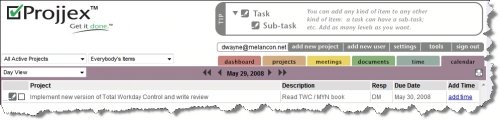
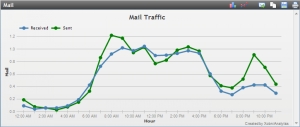
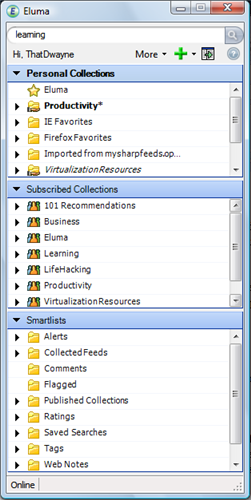 Read about the topics you're following
Read about the topics you're following I have a couple of interesting, Apple-related tidbits to share with you - and they might be interesting whether you use a Mac or not.
I have a couple of interesting, Apple-related tidbits to share with you - and they might be interesting whether you use a Mac or not. For a long time now,
For a long time now,