I recently upgraded to version 2 of Speedfiler from Claritude Software. I've been a loyal v1 user for a long time now, and it's an awesomely easy way to file Outlook emails. If you're a version 1 user, you'll find that version 2 is much faster to load, and it has an eerily accurate ability to predict what folder you want to file messages in, even if they are on a new topic. I'm not sure how it does it, but it is way cool.
A full list of features is available on Claritude's site. Version 1 users can also find out what's new in v2.
Outlook's clunky old filing
If you ever use Outlook's [Ctrl]+[Shift]+[V] keystroke combo to move messages to filing folders, you know that it is a good habit to develop, but it requires a lot of steps if you use subfolders (the Outlook UI is a little clunky). I've been using this since I got hooked on David Allen's "Getting Things Done".
If, for example, I want to use the traditional Outlook UI to file a message in a folder called Inbox/Customers/Fictional, I have to:
- type [Ctrl]+[Shift]+[V] to get the move dialog,
- type "IN" to get to the Inbox folder,
- hit the [Right] arrow to expand the subfolders under the Inbox,
- type "Cust" to get to the Customers Folder,
- hit the [Right] arrow to expand the subfolders under Customers,
- type "Fict" to get the the Fictional folder,
- hit [Enter] to save the message to that folder.
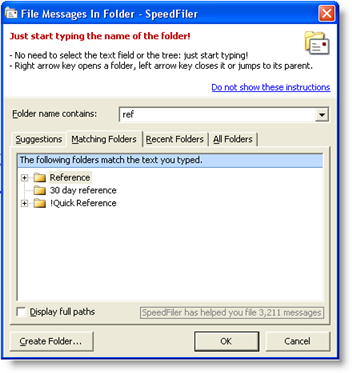 SpeedFiler's better way
SpeedFiler's better way
SpeedFiler replaces Outlook's dialog for filing. To do the same thing with SpeedFiler, I would:
- type [Ctrl]+[Shift]+[V] to get the move dialog,
- type "Fict" to get the the Fictional folder,
- hit [Enter] to save the message to that folder.
Much easier, and a lot less hand movement. By the way, you don't have to start with the first letter of the folder name. For example, if you have a folder called TwilightZone, you can just type "Zone" and it will show up in the list. This is handy when you can't remember the precise folder name but you know one word that is in the folder name.
Another cool thing - if you have multiple folders with similar names, SpeedFiler narrows down the list as you type - you can see an example in the screenshot I snagged and posted here, in which I begin to narrow down my various "...reference..." folders.
Other tips and observations:
- SpeedFiler helps with retrieval
- One of the drawbacks of filing is that it gives you more folders to navigate through when you want to retrieve things. SpeedFiler helps there - their CEO, Itzy Sabo, turned me on to a very cool shortcut:
- When you want to navigate to one of your folders, hit [Ctrl]+Y, and the SpeedFiler dialog pops up and you can start typing to narrow down the folder you want to go to. When you've typed enough, hit [Enter] and you're looking at your folder. Beats the heck out of mouse-based navigation. Itzy's blog has some great productivity articles, as well.
So - what's the big deal?
As David Allen says in his book, filing needs to be easy or it won't get done consistently. SpeedFiler makes it easier to do mundane filing, therefore it is more likely you'll file things consistently.
If you're an Outlook user (using Getting Things Done or not), I recommend you give it a whirl and download the 30-day trial of SpeedFiler.
By the way, I use SpeedFiler in conjunction with ClearContext (which I've also written about), and the two work flawlessly together - there are some instances when I use topics with ClearContext, and others when I want to hit [Ctrl]+[Shift]+V to invoke SpeedFiler to do the job.
Other, gadget-related items
